Making Your WooCommerce Store WCAG 2.1 AA Compliant
Making Your WooCommerce Store WCAG 2.1 AA Compliant: A Step-by-Step Guide
Ensuring your WooCommerce store is accessible is crucial for reaching a wider audience and providing an inclusive shopping experience. While WooCommerce, in its default state, doesn’t automatically meet WCAG 2.1 AA standards, achieving this level of accessibility is entirely possible with a focused and methodical approach. This guide provides a comprehensive checklist of tasks to update your WooCommerce site, addressing both code modifications and content adjustments, to ensure compliance with WCAG 2.1 AA guidelines. By following these steps, you’ll create a more user-friendly and accessible online store for everyone.
Here is a detailed listing of the tasks required to update your WooCommerce e-commerce site to meet WCAG 2.1 AA compliance:
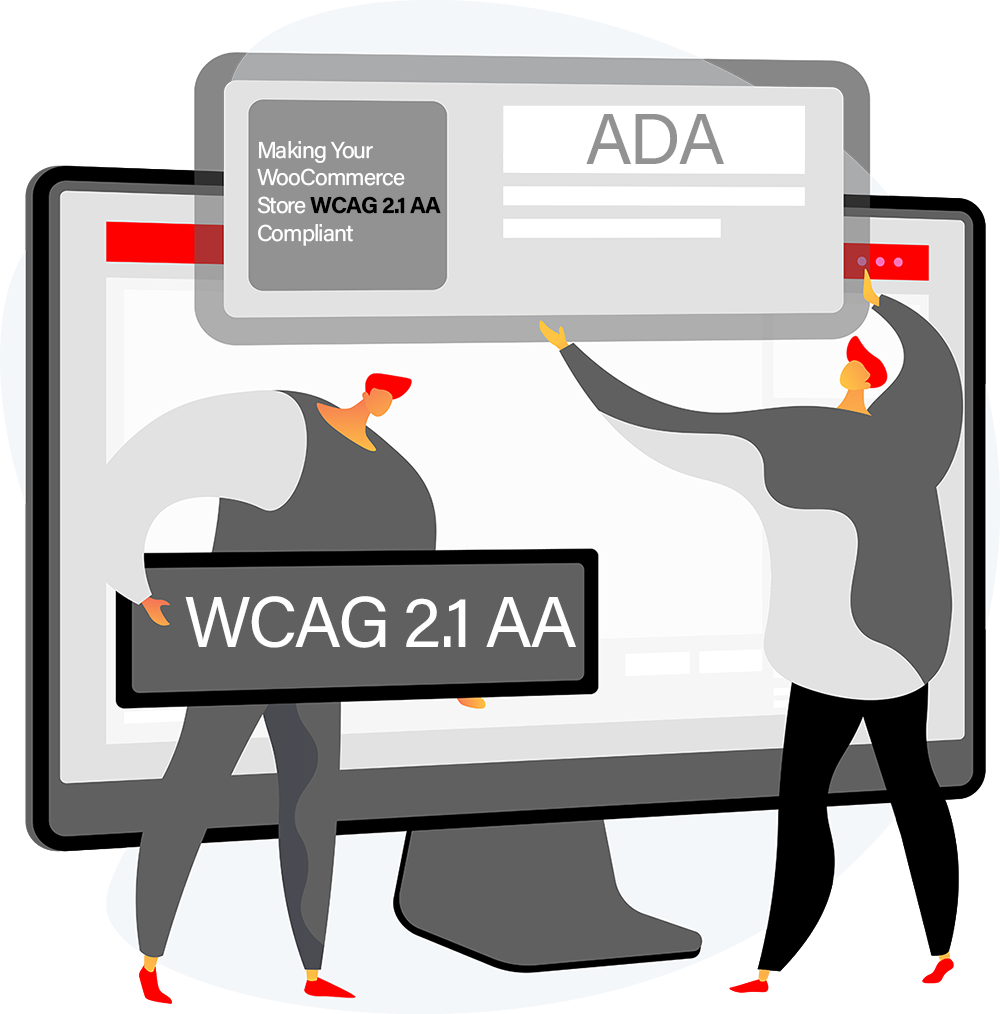
1. Initial Assessment and Planning:
- Learn the WCAG 2.1 AA Guidelines: Thoroughly understand the Web Content Accessibility Guidelines (WCAG) 2.1 Level AA. Focus on the four principles (Perceivable, Operable, Understandable, Robust – POUR) and their associated success criteria. The official WCAG documentation from the W3C is the primary resource.
- Conduct an Accessibility Audit: Evaluate your current WooCommerce site’s accessibility. Utilize automated tools like WAVE, axe DevTools, and Google Lighthouse, as well as manual testing methods (keyboard navigation, screen reader testing). Identify specific WCAG violations present on your site to prioritize remediation efforts.
- Define Project Scope and Team Roles: Determine the extent of the WCAG compliance project. Will it be a site-wide overhaul, or phased implementation? Assign responsibilities to team members (developers, content creators, designers) for specific tasks.
- Establish a Budget and Timeline: Allocate resources for accessibility updates, considering potential costs for theme adjustments, plugin modifications, content remediation, and testing. Set a realistic timeline for completion, factoring in the complexity of your site and the identified issues.
2. Theme and Design Accessibility Enhancements:
Select or Modify an Accessible Theme:
- Option A: Choose an Accessibility-Ready Theme: Consider switching to a WooCommerce theme specifically designed for accessibility. Look for themes that explicitly mention WCAG compliance and highlight accessibility features.
- Option B: Adapt Your Current Theme: If retaining your existing theme is preferred, prepare for potentially significant modifications to improve its accessibility. This might require developer expertise.
Key Theme Accessibility Checks and Modifications:
- Semantic HTML Structure: Ensure the theme uses semantic HTML5 elements ( `<header>`, `<nav>`, `<main>`, `<article>`, `<footer>`, etc.) to structure content logically for assistive technologies.
- Logical Heading Order: Verify headings ( `<h1>` to `<h6>` ) are used hierarchically to structure content, not just for visual styling. The page title should be `<h1>`, and subsequent sections use `<h2>`, `<h3>`, etc.
- Sufficient Color Contrast: Check color contrast ratios for text and background colors meet WCAG 2.1 AA minimums (4.5:1 for normal text, 3:1 for large text). Use contrast checkers (like WebAIM’s Contrast Checker) to verify and adjust colors as needed.
- Full Keyboard Navigation: Ensure all interactive elements (links, buttons, form fields, menus, carousels) are navigable using the keyboard alone (Tab, Shift+Tab, Enter, Spacebar). Verify focus indicators are visible.
- Responsive and Adaptable Design: Confirm the theme is fully responsive and functions correctly across different screen sizes and orientations, ensuring usability on all devices.
- Visible Focus Indicators: Ensure interactive elements have clear visual focus indicators when navigated via keyboard, helping users understand their current location on the page.
- Avoid Flashing or Flickering Content: Remove or modify any content that flashes more than three times per second, as this can trigger seizures.
3. Content Accessibility within WooCommerce (WYSIWYG and Product Data):
Images and Non-Text Content:
- Descriptive Alternative Text (Alt Text): Provide meaningful alt text for all images, icons, and non-text content that conveys important information. Alt text should describe the image’s purpose and content within the context. Decorative images should have empty alt attributes (`alt=””`).
- Text Alternatives for Complex Images: For complex images like charts or graphs, provide a text description within the surrounding content or link to a detailed text alternative.
- Captions and Transcripts for Media: Provide captions for videos and transcripts for audio content. For live media, consider real-time captioning or sign language interpretation.
Textual Content Best Practices:
- Clear and Simple Language: Write content in clear, concise, and simple language, avoiding jargon and overly complex sentence structures.
- Descriptive Link Text: Ensure link text clearly indicates the destination. Avoid generic phrases like “click here.” Use meaningful phrases like “Read our Shipping Policy.”
- Proper List Formatting: Use HTML list elements (`<ul>`, `<ol>`, `<dl>`) to structure lists. Avoid using visual formatting (dashes, bullets typed manually) for lists.
- Accessible Tables: If using tables for data (not layout), structure them correctly with `<th>` (table header) elements to define row and column headers. Include a `<caption>` element to summarize the table’s content. Avoid using tables for layout.
- Avoid Reliance on Color Alone: Do not use color as the sole means of conveying information or instructions. Ensure information is also conveyed through text or other visual cues.
Accessible Forms (Checkout, Account, Contact):
- Proper Form Labels: Associate form fields with clear and descriptive labels using the `<label>` element and the `for` attribute to link to the input `id`.
- Instructions and Error Handling: Provide clear instructions for form completion and display informative, easily understandable error messages when users make mistakes. Error messages should be programmatically associated with the relevant form field.
- Indicate Required Fields: Clearly mark required fields, for example, using an asterisk and explanatory text.
- Accessible CAPTCHA Alternatives: If using CAPTCHA, provide accessible alternatives like audio CAPTCHA or other methods not solely reliant on visual recognition. Consider less intrusive spam prevention methods if possible.
Product Descriptions and Information:
- Apply all content accessibility principles to product descriptions, titles, and other product details.
- Ensure product variations (colours, sizes, etc.) are clearly labelled and accessible.
4. WooCommerce Specific Functionality Accessibility:
Product Pages:
- Ensure product images have meaningful alt text.
- Verify product descriptions are accessible and well-structured.
- Confirm product price and variation selection is keyboard accessible.
- “Add to Cart” buttons should be clearly labelled and keyboard accessible.
Shopping Cart and Checkout Flow:
- Accessible Cart Summary: Ensure the shopping cart summary is accessible and provides clear information about items, quantities, and prices.
- Checkout Form Accessibility: Pay close attention to the accessibility of all checkout forms (billing, shipping, payment). Ensure proper labelling, error handling, and keyboard navigation.
- Order Review and Confirmation: Make sure the order review and confirmation pages are accessible and provide clear feedback to the user.
- Robust Error Handling: Implement accessible error handling throughout the checkout process. Error messages should be clear, informative, and programmatically linked to the relevant form fields.
Customer Account Pages (My Account, Login, Registration):
- Ensure login and registration forms are accessible with proper labels and error handling.
- Make account dashboards and order history pages accessible and easy to navigate with a screen reader and keyboard.
Search Functionality:
- Ensure the search input field is properly labelled and accessible.
- Search results pages should be structured semantically and easy to navigate.
Product Filtering and Sorting:
- If using product filters and sorting options, ensure these controls are keyboard accessible and provide clear labels and feedback.
Notifications and Dynamic Content:
- Ensure any notifications or alerts (e.g., “Product added to cart,” error messages) are programmatically accessible and perceivable by screen readers. Use ARIA attributes (like `aria-live`) to announce dynamic content updates to assistive technologies.
5. Technical Implementation and ARIA (Accessible Rich Internet Applications):
Semantic HTML Reinforcement: Prioritize and ensure consistent use of semantic HTML5 elements throughout the site’s structure and content.
Strategic Use of ARIA Attributes:
- Use ARIA attributes judiciously to enhance accessibility for dynamic content, custom widgets, and complex interactions where standard HTML is insufficient.
Examples of ARIA usage:
- `aria-label` and `aria-labelledby` to provide accessible names for elements lacking clear text labels.
- `aria-describedby` to provide supplementary descriptive information.
- `aria-live=”polite”` or `aria-live=”assertive”` to announce dynamic content updates to screen readers without disrupting user flow.
- `role` attributes to define the roles of custom interactive elements.
- `aria-expanded`, `aria-hidden`, `aria-controls`, etc., to manage the state and relationships of interactive components.
- Caution: Use ARIA only when necessary and implement it correctly. Incorrect ARIA implementation can negatively impact accessibility. Semantic HTML should always be the first approach.
- Implement Skip Links: Add “skip to content” links at the top of each page to allow keyboard users to bypass repetitive navigation and jump directly to the main content area.
Keyboard Focus Management: Ensure keyboard focus is managed logically and predictably as users navigate. Prevent keyboard focus traps where users become stuck in a section and cannot navigate away.
6. Rigorous Testing and Validation:
Automated Accessibility Testing:
- Regularly use automated WCAG testing tools (WAVE, axe DevTools, Lighthouse) to identify potential accessibility issues quickly. These tools can catch many common violations.
Manual Accessibility Testing is Essential:
- Keyboard Navigation Testing: Thoroughly test all interactive elements and page sections using only the keyboard to confirm full navigation and operability.
- Screen Reader Testing: Test your site with screen readers (NVDA, JAWS, VoiceOver) to experience it as a visually impaired user. Verify content is read in a logical order, controls are announced correctly, and all essential information is accessible.
- Color Contrast Verification: Use color contrast checkers to confirm all color combinations meet WCAG 2.1 AA contrast ratios.
- Form Accessibility Testing: Test forms with and without screen readers to ensure labels are correctly associated, error messages are accessible, and instructions are clear.
User Testing with People with Disabilities (Highly Recommended):
- Ideally, conduct user testing with individuals with disabilities to gain real-world feedback on your WooCommerce site’s accessibility. This provides invaluable insights that automated and manual testing alone may miss.
- WCAG Validation Tools: Use online WCAG validators as an additional check, though they are not a substitute for thorough manual testing.
7. Ongoing Accessibility Maintenance and Updates:
Accessibility Training for Content and Website Managers: Provide training on WCAG 2.1 AA guidelines and accessible content creation practices to all content creators and website maintainers.
Integrate Accessibility into Content Workflow: Incorporate accessibility checks into your content creation and website update processes. Make accessibility a standard part of your workflow.
Regular Accessibility Audits: Conduct periodic accessibility audits (both automated and manual) to ensure continued compliance, especially after theme updates, plugin installations, or significant content modifications.
Stay Informed About WCAG Updates: Keep up-to-date with any changes or updates to WCAG guidelines and accessibility best practices.
Accessibility Checks During Theme and Plugin Updates: When updating your theme or plugins, specifically check for any potential accessibility regressions and test the updated components for compliance.
Summary:
Updating a WooCommerce site to WCAG 2.1 AA compliance is a multifaceted process that requires attention to detail across design, content, and technical implementation. It’s not a one-time fix but an ongoing commitment to inclusivity. By systematically working through these steps, from planning and theme modifications to content remediation, technical adjustments, and rigorous testing, you can transform your WooCommerce store into a more accessible and user-friendly platform for everyone. Remember that achieving accessibility is not just about meeting guidelines; it’s about creating a better experience for all your users and expanding your reach to a wider audience.
Ready to Make Your eCommerce Site Truly Accessible and Inclusive?
Learn how our ecommerce solution ensures accessibility and meets industry standards
Request a demo to see how Equally AI enhances accessibility and user experience
Contact us today for a comprehensive quotation to make your ecommerce or WordPress site WCAG 2.1 compliant
