Ensuring WCAG 2.1 AA Compliance for Your WordPress Site: An In-Depth Guide
Introduction
WordPress powers approximately 43% of all websites on the internet, but despite its popularity, WordPress sites are not inherently compliant with Web Content Accessibility Guidelines (WCAG) 2.1 AA standards. These guidelines ensure that websites are accessible to users with disabilities, including those with visual, auditory, motor, or cognitive impairments. Achieving WCAG 2.1 AA compliance requires systematic modifications to both the technical framework of your WordPress site and its content. This comprehensive guide outlines the necessary steps to transform a standard WordPress installation into a fully accessible website that meets these important standards, helping you create an inclusive online presence while potentially avoiding legal complications related to digital accessibility requirements. [2] [3]
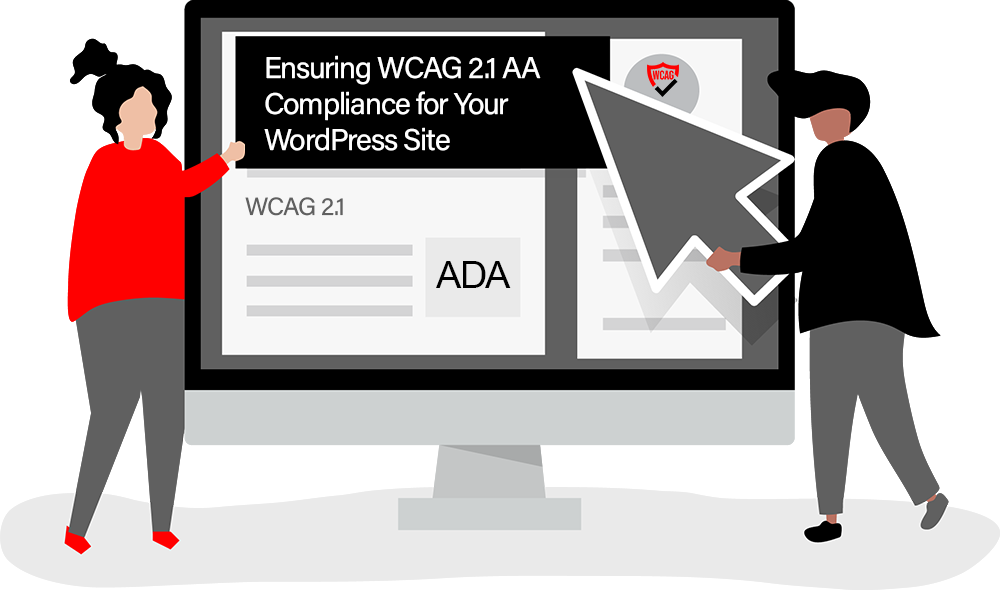
Initial Assessment and Planning
1. Conduct an Accessibility Audit
- Use automated tools like WAVE, axe, or Lighthouse to identify existing issues
- Perform manual testing with keyboard navigation and screen readers
- Document all accessibility issues found across your site
- Create a prioritized list of issues based on severity and impact [4]
2. Select an Accessible Theme
- Choose a theme specifically designed for accessibility
- Look for themes that advertise WCAG 2.1 AA compliance
- Consider themes from the WordPress.org repository that follow accessibility-ready guidelines
- Verify accessibility claims through testing before final implementation [3]
3. Develop an Implementation Plan
- Create a timeline for addressing all identified issues
- Allocate resources for technical development and content updates
- Establish a testing protocol for ongoing compliance verification [2]
Technical Modifications
4. Theme Structure and Semantics
- Ensure proper HTML5 semantic structure (header, nav, main, footer, etc.)
- Implement correct heading hierarchy (H1-H6) throughout the site
- Add proper landmark regions for screen readers
- Fix any invalid HTML that could cause accessibility issues [4]
- Ensure theme templates use proper list markup for navigation menus [3]
5. Keyboard Navigation and Focus Management
- Test and ensure all interactive elements are keyboard accessible
- Implement visible focus indicators that meet contrast requirements
- Create logical tab order throughout the site
- Add skip navigation links to bypass repetitive content
- Ensure dropdown menus are keyboard accessible [2]
6. Forms and Input Fields
- Add proper labels for all form fields
- Implement error identification and suggestions for correction
- Use appropriate ARIA attributes where needed
- Ensure form validation messages are accessible to screen readers
- Add instructions for complex forms or fields [4]
7. Color and Contrast
- Ensure text meets minimum contrast ratios (4.5:1 for normal text, 3:1 for large text)
- Avoid using color alone to convey information
- Update theme CSS to address contrast issues
- Test color combinations with contrast checkers
- Provide alternative visual indicators besides color [1] [2]
8. Responsive Design and Text Resizing
- Ensure content is accessible when zoomed to 200%
- Implement responsive design that works across devices
- Allow text to be resized without breaking layout
- Test site at various zoom levels and viewport sizes [3]
9. Plugin Evaluation and Replacement
- Audit all installed plugins for accessibility issues
- Replace inaccessible plugins with accessible alternatives
- Contact plugin developers about accessibility concerns
- Minimize plugin usage to essential functionality [4]
10. ARIA Implementation
- Add appropriate ARIA landmarks, roles, and properties
- Implement ARIA for dynamic content and custom widgets
- Ensure proper use of aria-hidden, aria-expanded, aria-controls attributes
- Test ARIA implementation with screen readers
- Avoid redundant ARIA that duplicates native HTML semantics [2]
Content Modifications
11. Image Accessibility
- Add descriptive alt text for all informational images
- Use empty alt attributes for decorative images
- Ensure complex images have extended descriptions when needed
- Add captions or transcripts for infographics
- Update the media library to include alt text for all images [3]
- Train content creators on writing effective alt text [4]
12. Video and Audio Content
- Provide captions for all video content
- Add audio descriptions for videos when necessary
- Include transcripts for audio content
- Ensure media players are keyboard accessible
- Add proper controls for pausing, stopping, and adjusting volume [2]
13. Text Content
- Use clear, simple language when possible
- Break up long content with headings and lists
- Avoid justified text alignment
- Ensure sufficient line spacing and paragraph breaks
- Use descriptive link text instead of “click here” or “read more”
- Review and update all existing content in the WordPress editor [3]
14. Tables and Data
- Use proper table markup with headers and scope attributes
- Avoid using tables for layout purposes
- Add captions and summaries for complex tables
- Ensure data tables are understandable when linearized
- Use the appropriate plugins for creating accessible tables in WordPress [4]
Advanced Technical Requirements
15. Dynamic Content and AJAX
- Implement ARIA live regions for dynamic content updates
- Ensure screen readers are notified of important content changes
- Make all dynamically loaded content accessible
- Test all interactive features with assistive technology [2]
16. Custom Blocks and Gutenberg Editor
- Ensure custom Gutenberg blocks are accessible
- Test block editor content with screen readers
- Provide accessibility options in custom blocks
- Create accessible templates for commonly used block patterns [3]
17. Error Prevention and Recovery
- Implement form validation with clear error messages
- Allow users to review, correct, and confirm submissions
- Provide contextual help for complex interactions
- Ensure error messages are programmatically associated with form fields [1]
18. Mobile Accessibility
- Test touch targets for minimum size (44px by 44px)
- Ensure proper spacing between interactive elements
- Test with mobile screen readers (VoiceOver, TalkBack)
- Implement proper viewport settings [4]
Implementation and Testing
19. Code Implementation
- Create a child theme to make necessary modifications
- Update template files to address structural issues
- Modify CSS for contrast and focus states
- Add necessary JavaScript for accessibility features
- Document all code changes for future reference [2]
20. WordPress-Specific Modifications
- Configure accessible permalink structures
- Implement accessible search functionality
- Ensure comment forms are accessible
- Make the WordPress admin dashboard accessible for content creators
- Configure accessible pagination for posts and archives [3]
21. Comprehensive Testing
- Test with multiple screen readers (NVDA, JAWS, VoiceOver)
- Conduct keyboard-only navigation testing
- Perform testing with users who have disabilities
- Use automated tools as a supplement to manual testing
- Document and address all issues found during testing [4]
22. Documentation and Training
- Create an accessibility statement for your website
- Document accessibility features and how to use them
- Train staff on maintaining accessibility in future updates
- Establish a process for addressing accessibility feedback [2]
Ongoing Maintenance
23. Regular Audits
- Schedule periodic accessibility reviews
- Test new features before deployment
- Stay updated on WCAG guidelines and changes
- Monitor user feedback related to accessibility [3]
24. Content Creation Guidelines
- Develop accessibility guidelines for content creators
- Implement approval processes that include accessibility checks
- Create accessible templates for common content types
- Provide tools for content creators to check their work [4]
25. WordPress Updates and Maintenance
- Test accessibility after WordPress core updates
- Verify theme and plugin updates don’t break accessibility
- Maintain documentation of all accessibility features
- Keep backup of accessible code modifications [2]
Summary
Transforming a standard WordPress site into one that meets WCAG 2.1 AA compliance standards requires a comprehensive approach addressing both technical infrastructure and content accessibility. While WordPress itself has made strides toward better accessibility, most sites require significant modifications to achieve full compliance. By methodically working through the steps outlined in this guide, you can create an inclusive website that serves all users regardless of ability. Remember that accessibility is not a one-time project but an ongoing commitment that should be integrated into your regular website maintenance and content creation processes. The benefits extend beyond compliance with legal requirements—you’ll be providing better user experience for everyone, potentially increasing your audience reach and demonstrating your organization’s commitment to digital inclusion. [2] [3] [4]
Sources:
Ready to Make Your eCommerce Site Truly Accessible and Inclusive?
Learn how our ecommerce solution ensures accessibility and meets industry standards
Request a demo to see how Equally AI enhances accessibility and user experience
Contact us today for a comprehensive quotation to make your ecommerce or WordPress site WCAG 2.1 compliant
